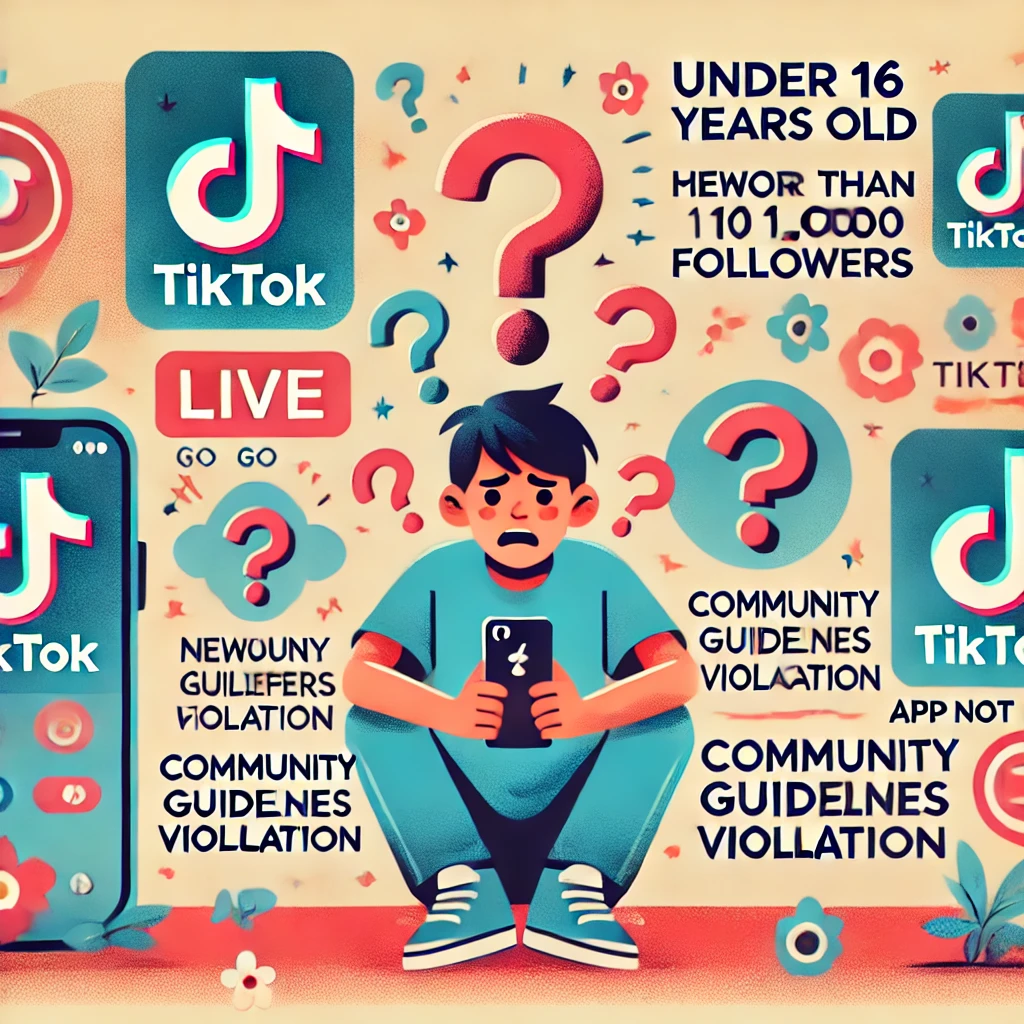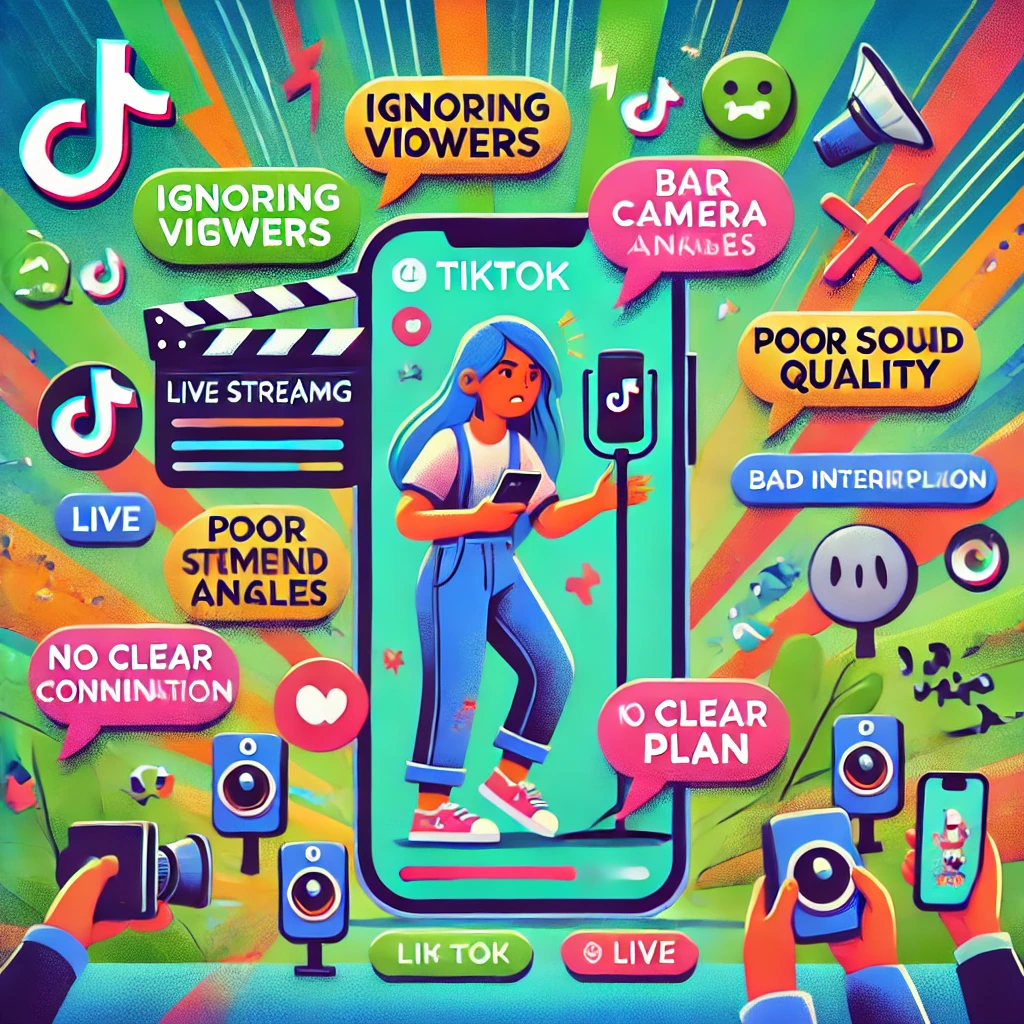How to Use TikTok Live on PC
September 18, 2024 (1 year ago)

Here is a step-by-step guide on how to use TikTok Live on your PC. Whether you want to go live, watch live streams, or chat with your favorite creators, this guide will tell you everything you need to know..
Introduction: Why Use TikTok Live on PC?
TikTok Live is a great way to engage with your audience in real time, and using it on PC offers a bigger screen, better controls, and a more immersive experience. Whether you are a content creator who wants to go live or a viewer who enjoys interacting with live streams, using TikTok Live on your PC can enhance your overall experience.
Step 1: Download and Install an Android Emulator
Since TikTok is primarily a mobile app, the first step to using it on your PC is to download an Android emulator. An emulator simulates the Android operating system on your computer, allowing you to run mobile apps seamlessly.
- Choose an Emulator: Popular choices include BlueStacks, NoxPlayer, and LDPlayer. Each of these emulators offers a smooth Tik Tok experience on PC.
- Download and Install: Visit the official website of the selected emulator, download the installation file and follow the on-screen instructions to install it on your computer.V.
- Set Up the Emulator: Once installed, open the emulator and sign in with your Google account. This step is important because it allows you to access the Google Play Store.
Step 2: Install TikTok on the Emulator
Now that your emulator is ready, the next step is to install TikTok.
- Open Google Play Store: Within the emulator, find and open the Google Play Store.
- Search for TikTok: Use the search bar to find the TikTok app.
- Install TikTok: Click on the TikTok app and hit the “Install” button. The app will be downloaded and installed on the emulator, just like it would on a mobile device.
Step 3: Log in to TikTok
Once TikTok is installed, you can log in to your account.
- Open TikTok: Launch the TikTok app within the emulator.
- Log in to Your Account: Use your existing TikTok credentials to log in. If you don’t have an account yet, you can sign up directly within the app.
Step 4: Go Live on TikTok
Going live on TikTok from your PC is similar to doing it on a mobile device, with a few extra steps due to the emulator.
- Access the Live Feature: Tap on the “+” button at the bottom of the screen, then swipe to the “Live” option.
- Set Up Your Live Stream: Enter a title for your stream, choose your settings, and select any effects or filters you want to use.
- Go Live: When you’re ready, click the “Go Live” button to start your broadcast. You’ll be live on TikTok, engaging with your audience in real-time.
Step 5: Watching and Interacting with Live Streams
If you’re more interested in watching live streams, the process is straightforward.
- Explore Live Streams: On the TikTok app within the emulator, navigate to the “Discover” tab and look for live streams.
- Join a Live Stream: Tap on any live stream that interests you to join. You can comment, send likes, and interact with the creator just like you would on your mobile device.
FAQs
Q: Can I use TikTok Live without an emulator on PC?
A: Currently, TikTok Live is designed for mobile devices, so using an emulator is the most reliable way to access it on a PC.
Q: Which emulator is best for TikTok Live?
A: BlueStacks, NoxPlayer, and LDPlayer are all excellent choices. They offer smooth performance and are easy to set up.
How to Optimize TikTok Live Streaming for Your TV
Recommended For You